设计步骤:
1、软件环境:要求系统已安装Visual Studio .Net 集成开发系统,仅装有 .Net Framework SDk 不能实现本例效果,成为 .Net Framework SDK 没有水晶报表控件。
2、新建一个 Visual C# 项目 Windows 应用程序,设置Form1的Text="水晶报表浏览器",StartPosition=CenterScreen //程序开始出现在屏幕中央,其它属性均保持默认;
3、从工具箱拖入一个CrystalReportViewer,一个Button,一个openFileDialog,到窗体。
整个设计器的窗体布局只需将button1置于窗体底边中部,不再需要其它多余布局。
设置crystalReportViewer1的属性如下:
this.crystalReportViewer1.Dock = System.Windows.Forms.DockStyle.Fill; //停靠方式为充满整个窗体//展开+DockPaddingthis.crystalReportViewer1.DockPadding.Bottom = 50; //底部空出放置Button的区域this.crystalReportViewer1.DockPadding.Left = 5; this.crystalReportViewer1.DockPadding.Right = 5;this.crystalReportViewer1.DockPadding.Top = 5;this.crystalReportViewer1.ReportSource = null; //先不载入报表资源
设置button1的属性如下:
this.button1.Anchor = System.Windows.Forms.AnchorStyles.Bottom; //与窗体的下边保持固定this.button1.Text = "打开报表";
openFileDialog1是打开文件的控件,设置其属性如下:
this.openFileDialog1.Filter = "Crystal Report (*.rpt)|*.rpt|所有文件(*.*)|*.*"; //提供打开文件对话框的文件类型,默认类型就是此字符串的最前一种定义的类型this.openFileDialog1.Title = "打开水晶报表"; //打开文件对话框的标题
布局效果图如下:
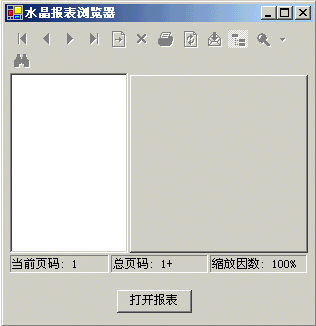
4、双击button1,添加button1_Click点击事件:
private void button1_Click(object sender, System.EventArgs e){try{if(openFileDialog1.ShowDialog()==DialogResult.OK)this.crystalReportViewer1.ReportSource = @openFileDialog1.FileName; //加载水晶报表,将报表文件绑定到CrystalReportView 控件;}catch(Exception error){MessageBox.Show(error.ToString(),"错误");}}
5、OK!按Ctrl+F5运行吧。
可以浏览你系统内现有的报表实例:
...\Program Files\Microsoft Visual Studio .NET\Crystal Reports\Samples\Reports\Feature Examples\Chart.rpt
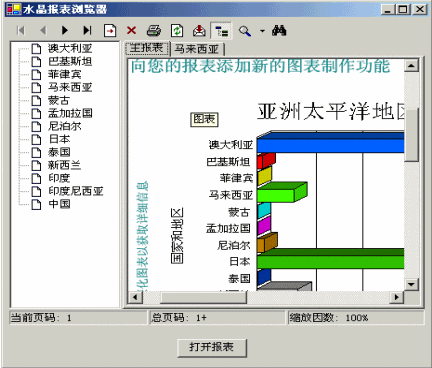
整个源程序代码如下:
using System;using System.Drawing;using System.Collections;using System.ComponentModel;using System.Windows.Forms;using System.Data;namespace WindowsApplication10{/// /// Form1 的摘要说明。/// public class Form1 : System.Windows.Forms.Form{private CrystalDecisions.Windows.Forms.CrystalReportViewer crystalReportViewer1;private System.Windows.Forms.Button button1;private System.Windows.Forms.OpenFileDialog openFileDialog1;////// 必需的设计器变量。 /// private System.ComponentModel.Container components = null;public Form1(){// // Windows 窗体设计器支持所必需的//InitializeComponent();//// TODO: 在 InitializeComponent 调用后添加任何构造函数代码//}////// 清理所有正在使用的资源。/// protected override void Dispose( bool disposing ){if( disposing ){if (components != null) {components.Dispose();}}base.Dispose( disposing );}#region Windows Form Designer generated code////// 设计器支持所需的方法 - 不要使用代码编辑器修改/// 此方法的内容。/// private void InitializeComponent(){this.crystalReportViewer1 = new CrystalDecisions.Windows.Forms.CrystalReportViewer();this.button1 = new System.Windows.Forms.Button();this.openFileDialog1 = new System.Windows.Forms.OpenFileDialog();this.SuspendLayout();// // crystalReportViewer1// this.crystalReportViewer1.ActiveViewIndex = -1;this.crystalReportViewer1.Dock = System.Windows.Forms.DockStyle.Fill;this.crystalReportViewer1.DockPadding.Bottom = 50;this.crystalReportViewer1.DockPadding.Left = 5;this.crystalReportViewer1.DockPadding.Right = 5;this.crystalReportViewer1.DockPadding.Top = 5;this.crystalReportViewer1.Name = "crystalReportViewer1";this.crystalReportViewer1.ReportSource = null;this.crystalReportViewer1.Size = new System.Drawing.Size(292, 273);this.crystalReportViewer1.TabIndex = 0;// // button1// this.button1.Anchor = System.Windows.Forms.AnchorStyles.Bottom; this.button1.Location = new System.Drawing.Point(104, 240);this.button1.Name = "button1";this.button1.TabIndex = 1;this.button1.Text = "打开报表";this.button1.Click += new System.EventHandler(this.button1_Click);// // openFileDialog1// this.openFileDialog1.Filter = "Crystal Report (*.rpt)|*.rpt|所有文件(*.*)|*.*";this.openFileDialog1.Title = "打开水晶报表";// // Form1// this.AutoScaleBaseSize = new System.Drawing.Size(6, 14);this.ClientSize = new System.Drawing.Size(292, 273);this.Controls.AddRange(new System.Windows.Forms.Control[] { this.button1, this.crystalReportViewer1});this.Name = "Form1";this.StartPosition = System.Windows.Forms.FormStartPosition.CenterScreen;this.Text = "水晶报表浏览器";this.ResumeLayout(false);}#endregion////// 应用程序的主入口点。/// [STAThread]static void Main() {Application.Run(new Form1());}private void button1_Click(object sender, System.EventArgs e){try{if(openFileDialog1.ShowDialog()==DialogResult.OK)this.crystalReportViewer1.ReportSource = @openFileDialog1.FileName; //加载水晶报表,将资源报表绑定到水晶报表查看器}catch(Exception error){MessageBox.Show(error.ToString(),"错误"); //处理异常错误}}}}
事实上,将报表绑定到CrystalReportViewer控件有很多方法。


